 |
CuteHMI
|
 |
CuteHMI
|
Qt Creator is a great IDE, which can help you a lot when designing QML applications. In order to be able to use CuteHMI components in "Design" mode, in a similar fashion as on the screenshot below, you need to set up only few things.

First thing to acknowledge is that "Design" mode may not work with Debug build type. This is because Qt Creator underneath uses release version of Qt libraries to render QML components. On Windows Qt Creator will give you an error message that you can not mix debug and release version of libraries. So, to avoid troubles set build type to Release, when dealing with "Design" mode.
After that you need to build CuteHMI, so that libraries and QML extensions are available. CuteHMI build framework sets paths for you, so there shouldn't be a need to set qmlImportPaths property.
Next go to Tools -> Options... -> Qt Quick, then select Qt Quick Designer tab. In QML Emulation Layer group change Use fallback emulation layer option to Use QML emulation layer that is built with the selected Qt.
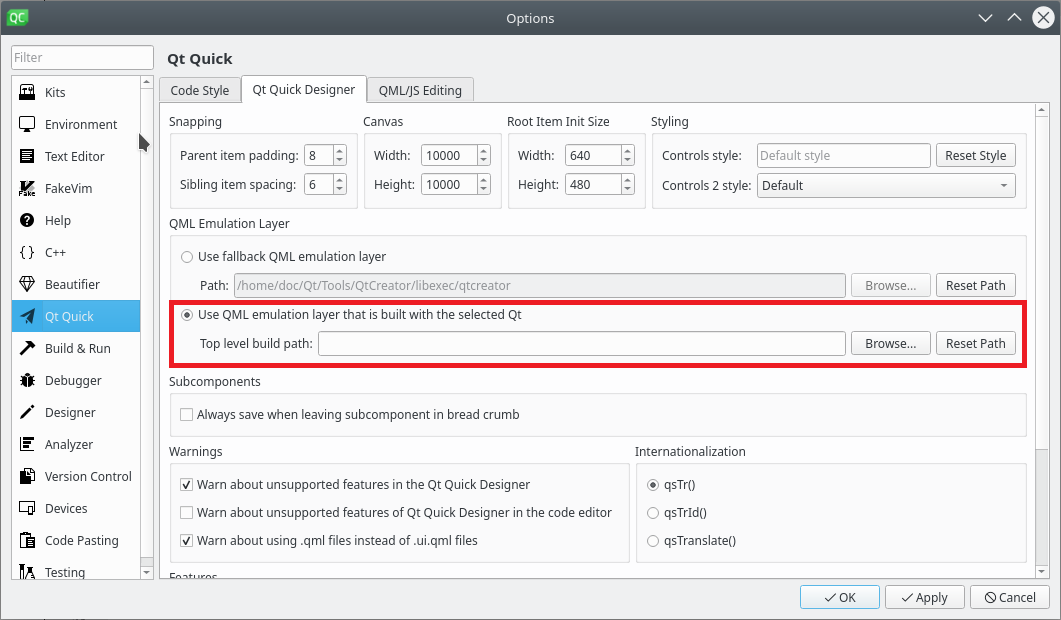
You may need to restart Qt Creator to make it adjust to directories containing newly available QML extensions, which you have successfully built.
After that you should be able to use QML components provided by CuteHMI in "Design" mode. Generic documentation on how to use QML extensions with Qt Creator is available here